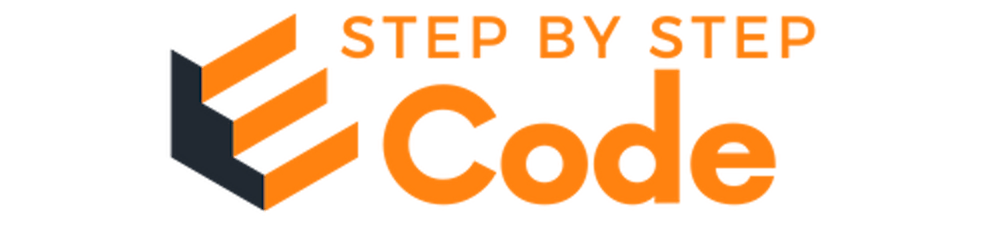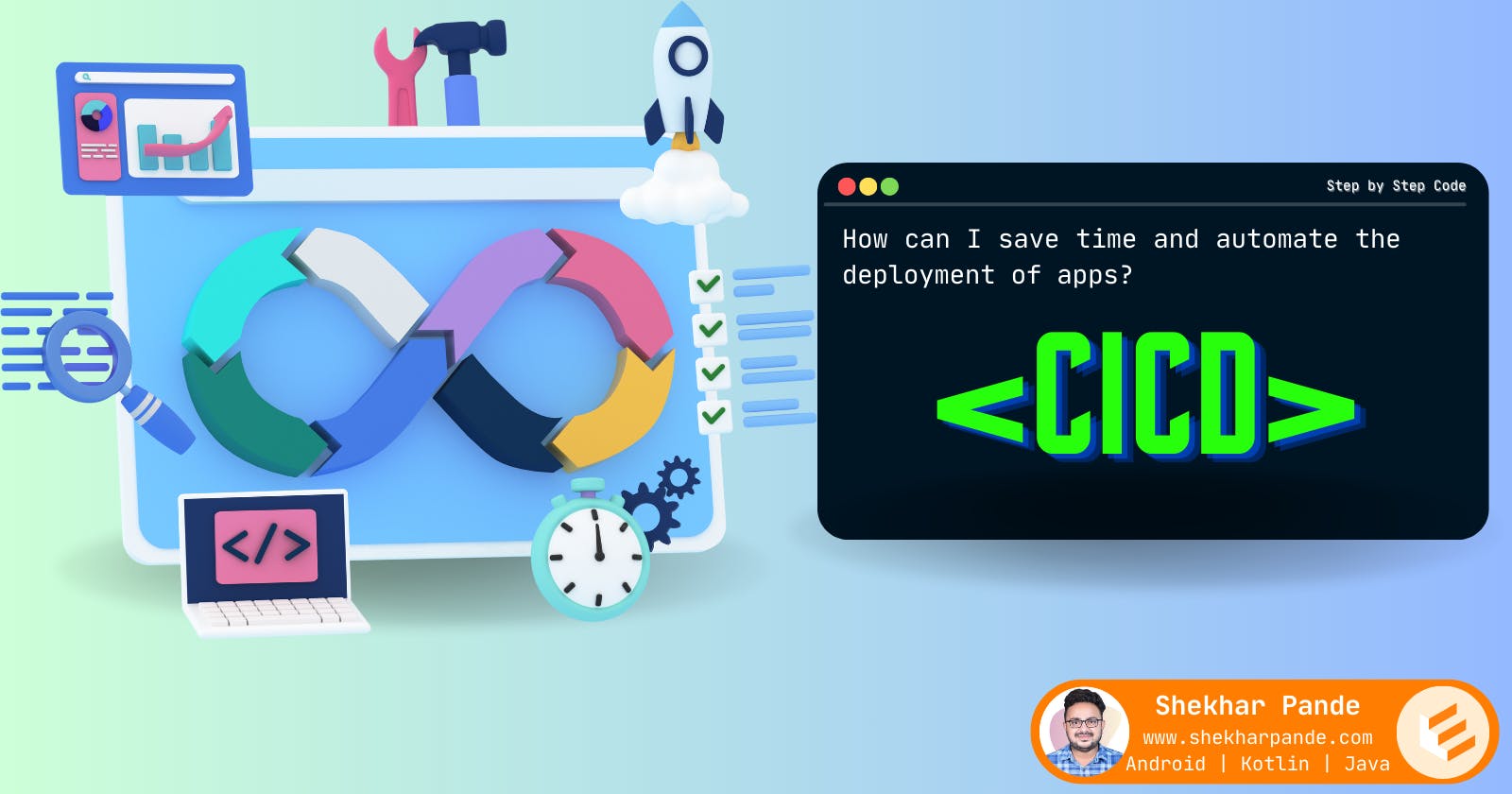Setting Up CI/CD for an Android App:
Implementing Continuous Integration and Continuous Deployment (CI/CD) with GitHub for Android apps involves setting up a pipeline that automates building, testing, and deploying your app whenever changes are made to your GitHub repository. Here's a basic outline of how you can achieve this:
Set up your Android project on GitHub: Ensure your Android project is hosted on GitHub. If it's not already, create a repository for your project and push your code to it.
Choose a CI/CD service: There are several CI/CD services you can use with GitHub, such as GitHub Actions, Travis CI, CircleCI, Jenkins, etc. For this example, let's use GitHub Actions as it's tightly integrated with GitHub.
Create a GitHub Actions workflow: GitHub Actions allows you to define workflows using YAML files. These workflows define the steps to build, test, and deploy your Android app. Here's a basic example of a GitHub Actions workflow:
name: CI/CD for Android
on:
push:
branches:
- main
jobs:
build:
runs-on: ubuntu-latest
steps:
- name: Checkout code
uses: actions/checkout@v2
- name: Set up JDK
uses: actions/setup-java@v2
with:
java-version: '11'
- name: Build with Gradle
run: ./gradlew assembleDebug
- name: Run tests
run: ./gradlew testDebug
# Add additional steps for deploying your app, such as uploading to Firebase App Distribution or publishing to Google Play Store
You can customise the workflow to suit your specific build, test, and deployment requirements.
Configure deployment steps (if applicable): If you want to automatically deploy your Android app after successful builds, you can add deployment steps to your GitHub Actions workflow. For example, you might want to upload your app to Firebase App Distribution or publish it to the Google Play Store.
Commit and push the workflow file: Commit the YAML workflow file to your GitHub repository and push it. GitHub Actions will automatically detect the new workflow and start running it whenever changes are pushed to the repository.
Monitor your CI/CD pipeline: Once your workflow is set up, you can monitor its progress and check the build/test/deployment logs directly from the GitHub Actions interface.
Automating Uploads to Google Play Store:
Create Service Account: Create a service account in the Google Play Console with permissions to upload APKs. Download the JSON key file associated with the service account.
Securely Store Credentials: Store the service account JSON key securely as a repository secret in GitHub. This ensures sensitive information is not exposed in your repository.
Integrate Upload Script: Write a script to upload APKs to the Play Store using Google Play Developer API. You can use the publishApk Gradle task or a tool like Fastlane's supply action. Here's an example of a Gradle task:
android {
...
}
task uploadToPlayStore {
doLast {
exec {
commandLine 'curl', '-X', 'POST', '-F', "apk=@${project.buildDir}/outputs/apk/release/app-release.apk", '-F', "json=@${project.rootDir}/google_play_credentials.json", 'https://www.googleapis.com/upload/androidpublisher/v3/applications/{packageName}/edits/{editId}/apks'
}
}
}
Call Upload Task in CI/CD Workflow: Add a step in your CI/CD workflow to call the upload task after a successful build. Pass the necessary parameters like the APK path and Google Play credentials.
- name: Upload to Play Store
run: ./gradlew uploadToPlayStore
env:
PLAY_STORE_CREDENTIALS: ${{ secrets.PLAY_STORE_CREDENTIALS }}
Review and Rollout: Review the changes on the Play Console and roll out the release to your users. You can configure staged rollouts for gradual distribution.
By following these steps, you can set up CI/CD for your Android app and automate uploads to the Google Play Store, streamlining the development and release process.